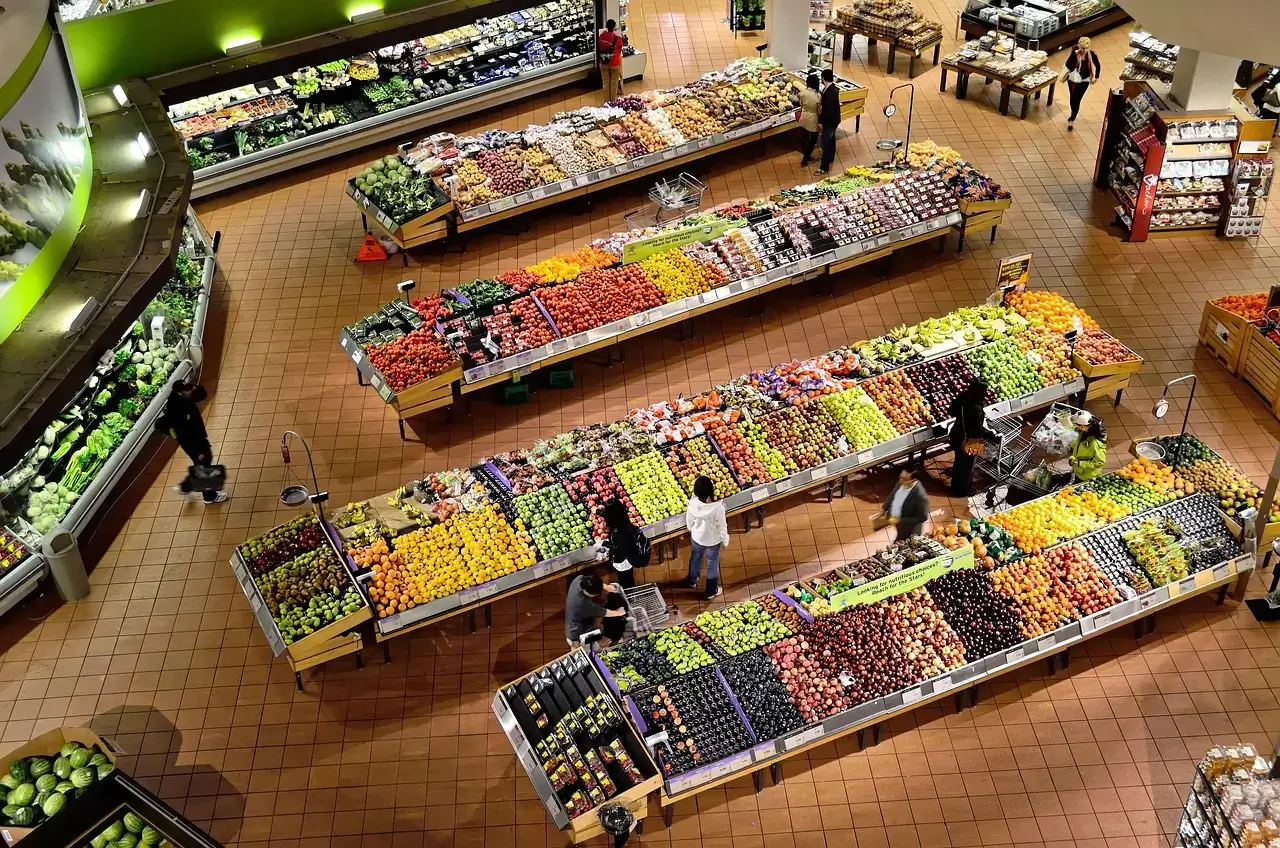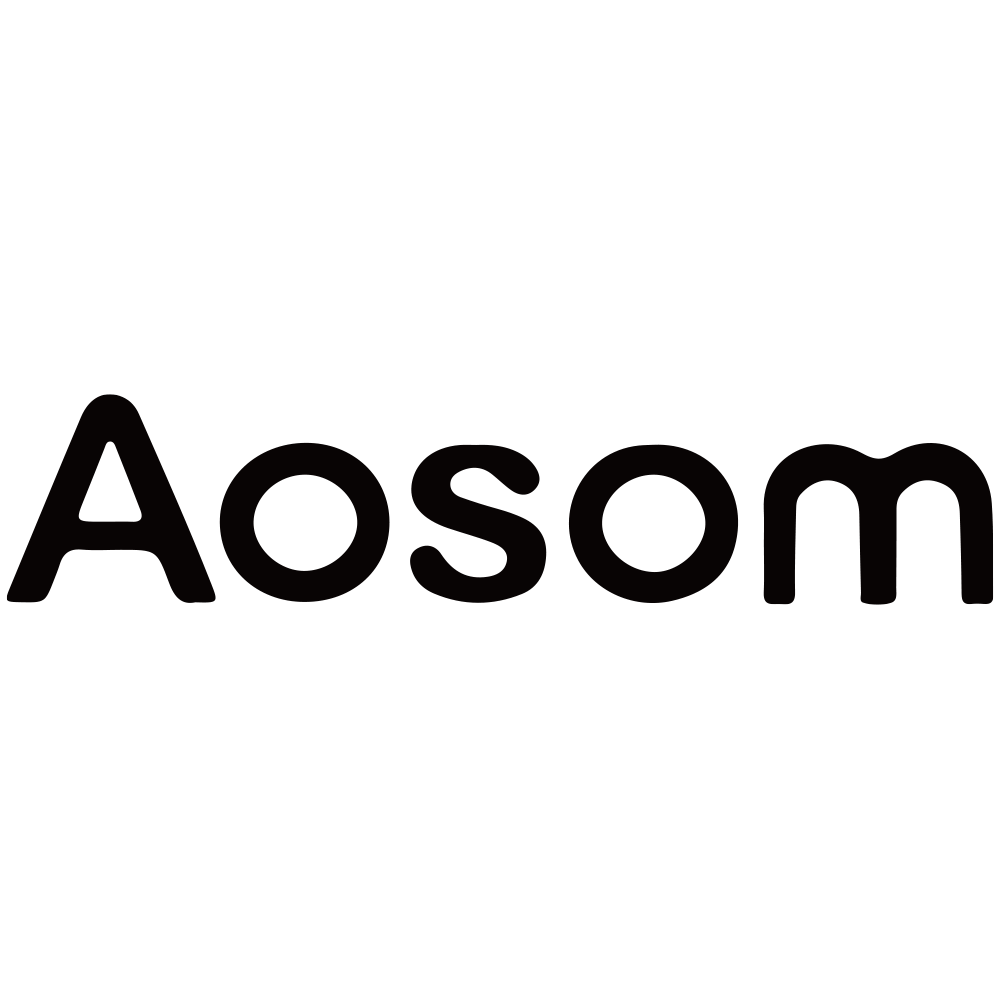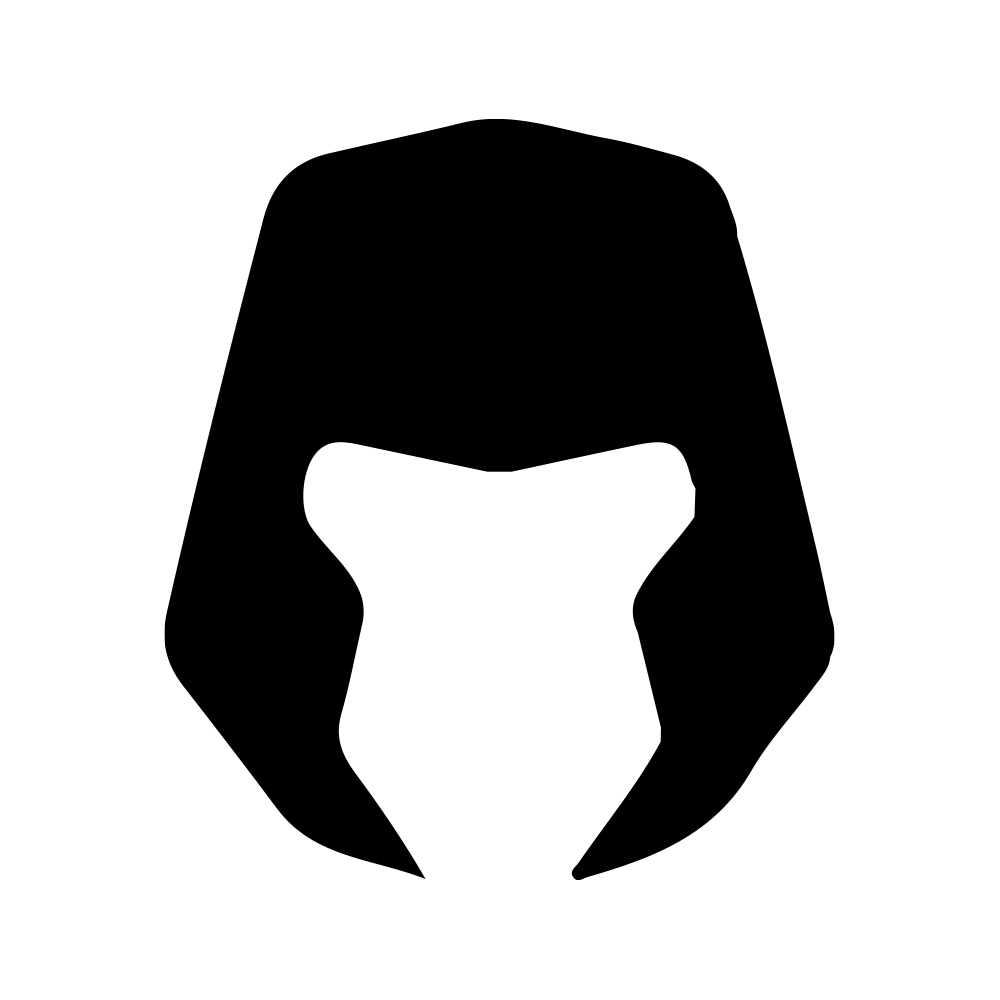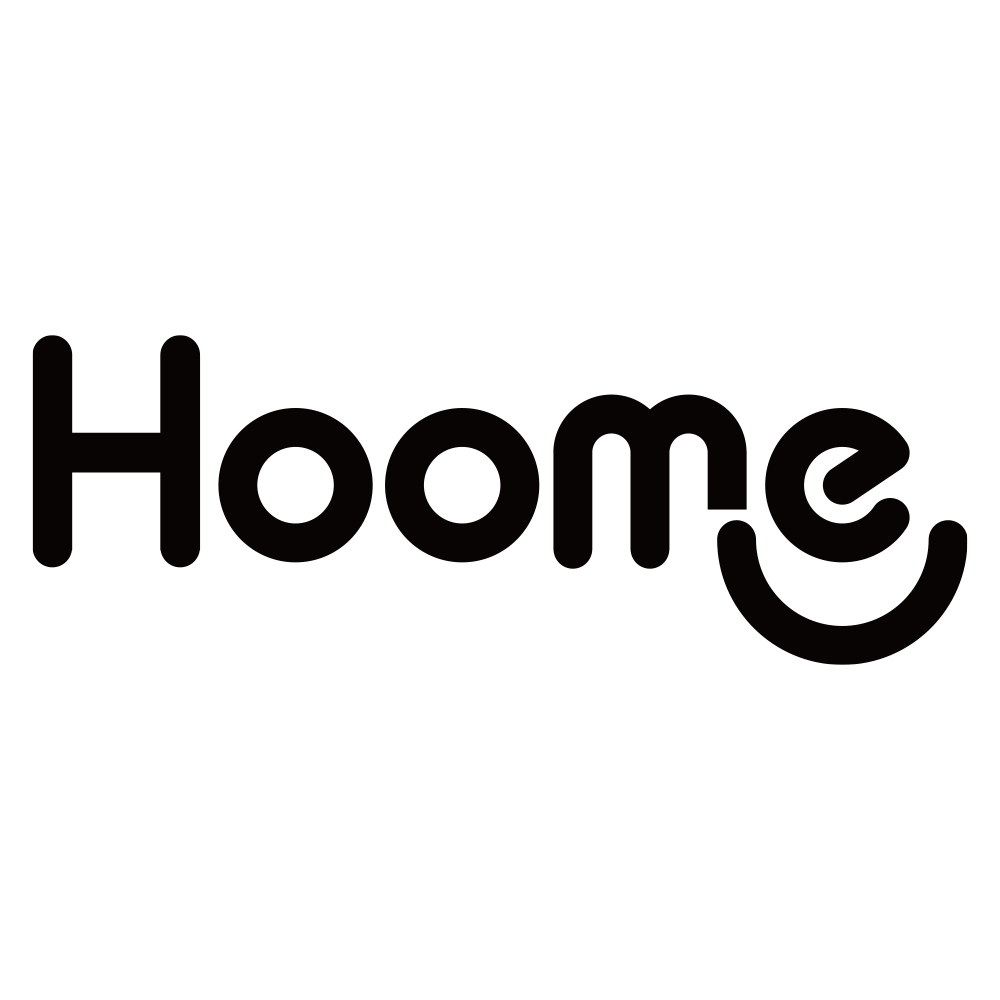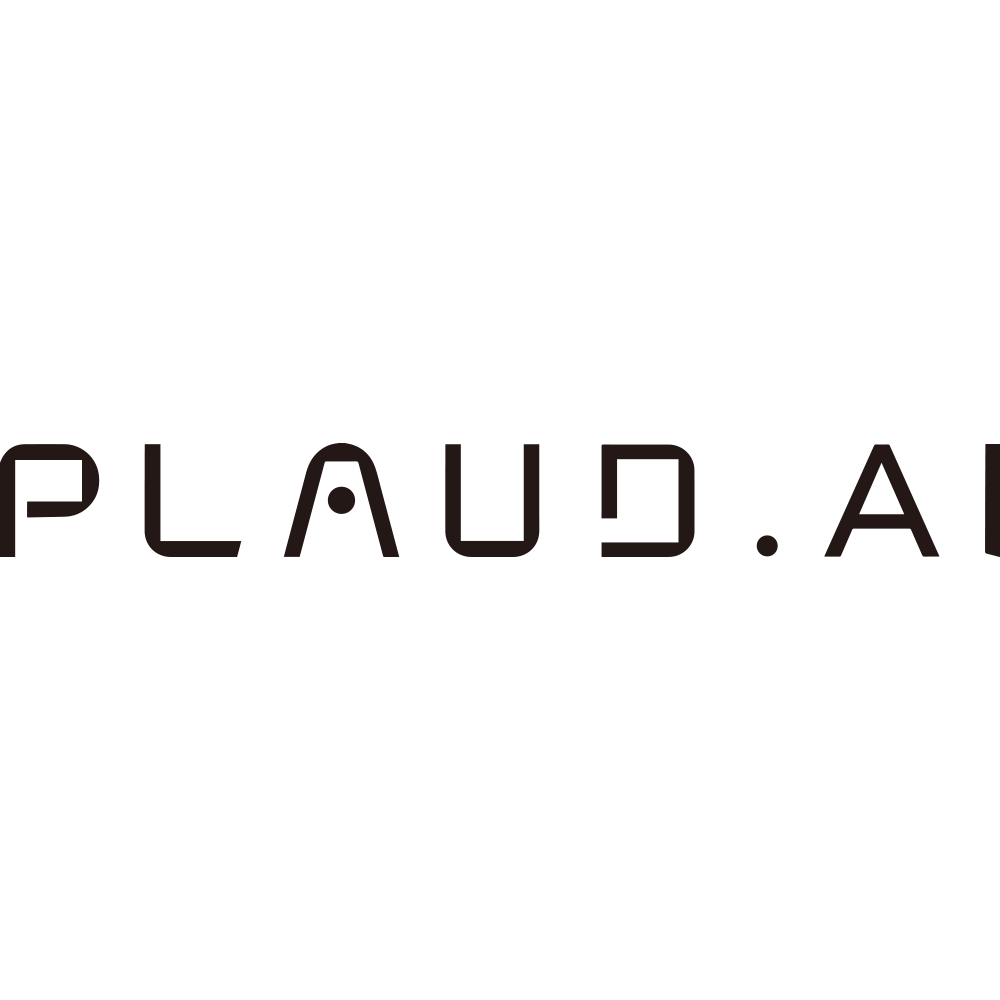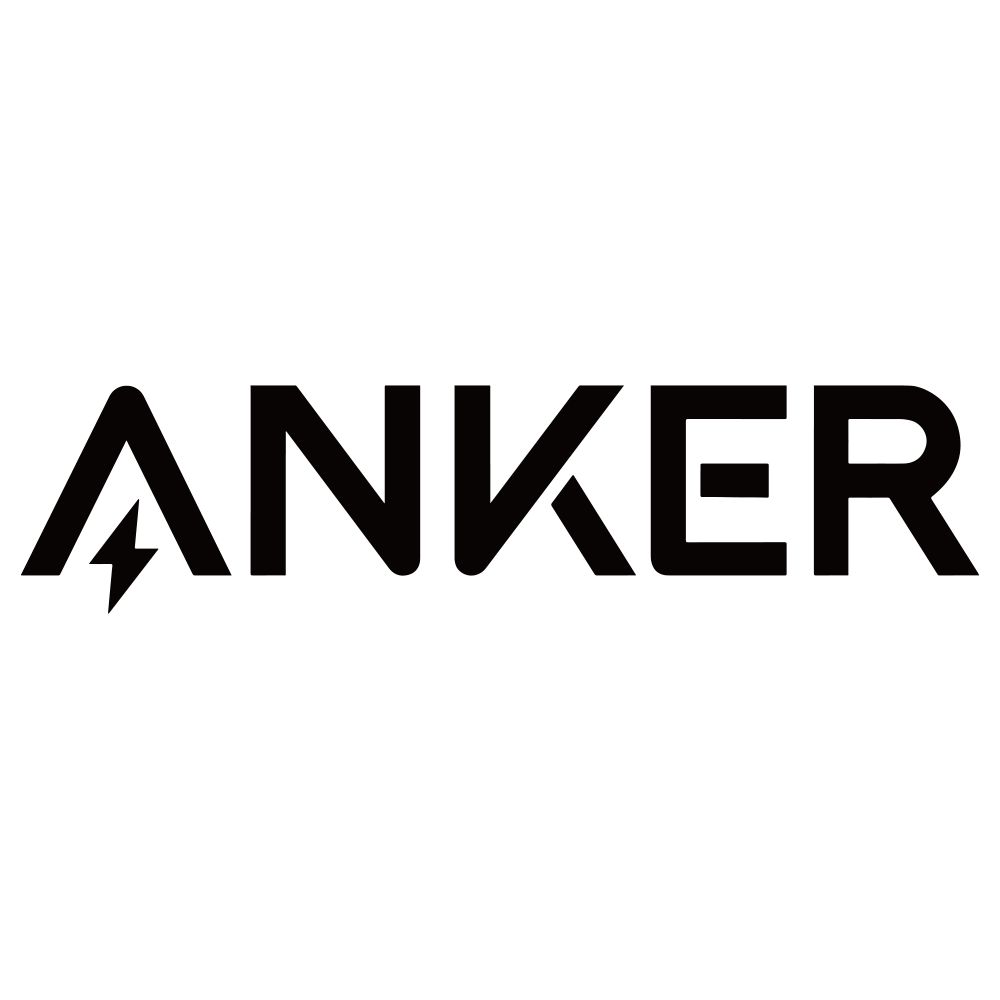As a global e-commerce platform, Shopify enables all businesses of all sizes to build, manage, and scale their online stores. Its influence is growing day by day. According to Nasdaq’s report, Shopify recorded a Gross Merchandise Volume (GMV) of $92.01 billion in the third quarter of 2025 – a 32% increase year over year.
Are you also starting your first business on Shopify? If you are not sure how to use Shopify and build your own store, this ultimate guide covers all the bases that you need.
What is Shopify
Shopify is a leading e-commerce platform that allows individuals and businesses to create their own online stores and sell their products. It is an ideal choice, especially for global retailers to make sales, run online stores, and scale their businesses. Here are some of the most common questions beginners may have.
Is Shopify Free
Shopify is not entirely free to use in the long term, but it offers a 14-day free trial for new users to explore the platform. After the trial period, you must choose a paid plan to keep your online store open, with the basic plan starting at $29 per month.
What Can I Sell on Shopify
On Shopify stores, users can sell a wide variety of products, including physical products, like handmade jewelry and electronics, as well as digital products such as e-books, online courses, and software. Additionally, the platform supports the sale of consulting services and experience-based offerings.
What Are the Benefits of Shopify?
Shopify provides numerous benefits that let businesses start and grow online stores without any technical barriers. With high flexibility and scalability, Shopify allows users to build dedicated spaces for brands and sell them across multiple platforms, including in person and on social media.
Key benefits | Description |
Ease of use | A user-friendly interface removes the need for coding skills. |
Flexibility and scalability | Grows with your online businesses, from a single product to large enterprises, with flexible pricing plans. |
Integrated toolkit | Combines payment processing, website building, and shipping tools into one place. |
Strong ecosystem | Backed by thousands of apps in the Shopify App Store to add new features and marketing tools. |
How Does Shopify Work
Shopify works as a centralized platform for managing your entire e-commerce business. It handles technical aspects like web hosting and security, allowing you to focus on sales and marketing. Here’s a quick overview of how this platform works.
- Build an online store: You can use Shopify’s AI store builder to generate customized store themes and create product pages quickly.
- Manage products: Add your products to the platform, manage inventory levels if necessary, and organize items into categories.
- Handle payments and shipping: Shopify has its own payment system to process transactions, as well as supporting other payments like PayPal. It offers customizable tools for setting up shipping zones and rates.
- Install apps and extensions: The platform offers 8,000+ apps and extensions to help you add new features, such as customer analytics, email marketing, and loyalty programs.
How to Use Shopify for Beginners
We know this isn't your first search for a Shopify use guide. Let's make it your last. This is an easy and quick tutorial to help you walk through the entire process, from initial setup to optimization.
1. Create a Shopify Account
Shopify provides a free trial period for you to get your bearings and learn how it works. To start your trial, all you need to do is register for an account on its website.
Step 1. Visit the official website of Shopify and click on “Start for free”.

Step 2. In the new page, fill in your email address and create a password. Alternatively, you can sign up with your Google, Apple, or Facebook account.
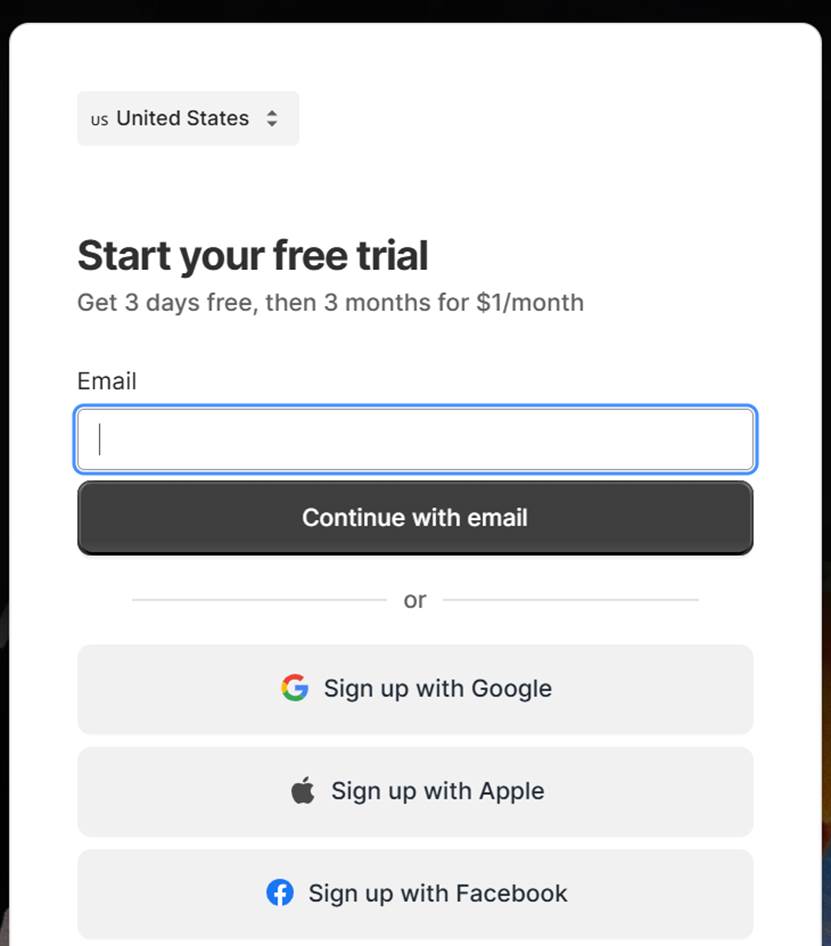
Step 3. Now, you’ll see a page asking where you would like to sell. Just fill them up according to your needs. Once filled up, you will enter the Shopify dashboard, and then you can name the store, add a product, etc.
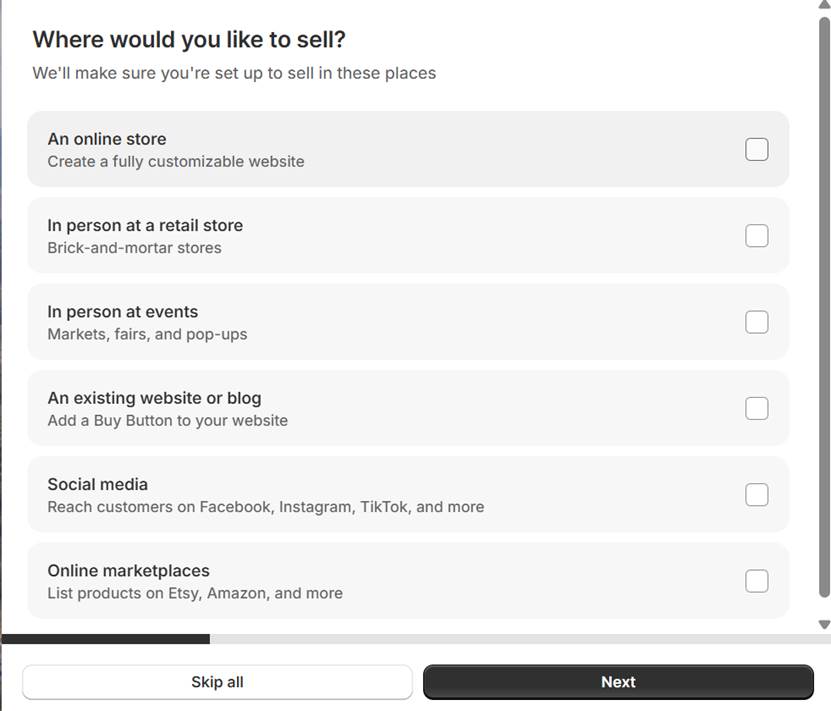
2. Explore Your Shopify Admin Dashboard
Another important thing is to get to know your Shopify admin dashboard. It serves as a control center where you can manage products and orders, set up all necessary store settings, and monitor your store’s performance.
Here’s what you need to learn:
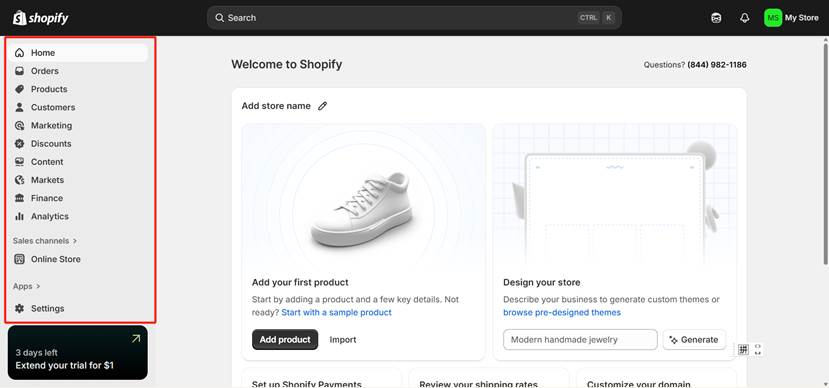
- Home: show the store name, sales data, order information, and tips/tricks on how to use Shopify.
- Orders: enable you to see orders, create draft orders manually, add shipping labels, and see Shopify abandoned checkouts from customers.
- Product: Manage your products, collections, inventory, purchase orders, transfers, and gift cards.
- Customers: Allow you to manage customer details, see their order history, and group customers into segments.
- Marketing: Create marketing campaigns and automate multi-channel customer journeys.
- Discount: Add discount codes and automatic discounts.
- Analytics: View the analytics reports and custom reports, like discounts, returns, gross sales, and net sales.
- Online store: Design your store theme, manage your blog, create pages, and set up preferences related to the store.
- Apps: Search for your desired apps and install them to add new features.
3. Add Products to Your Store
Now, you can start adding products to the Shopify store and sell them. Here’s how:
Step 1. Just go to the “Product” section in the dashboard and click on the “Add product” button or import products from a CSV file or another platform.
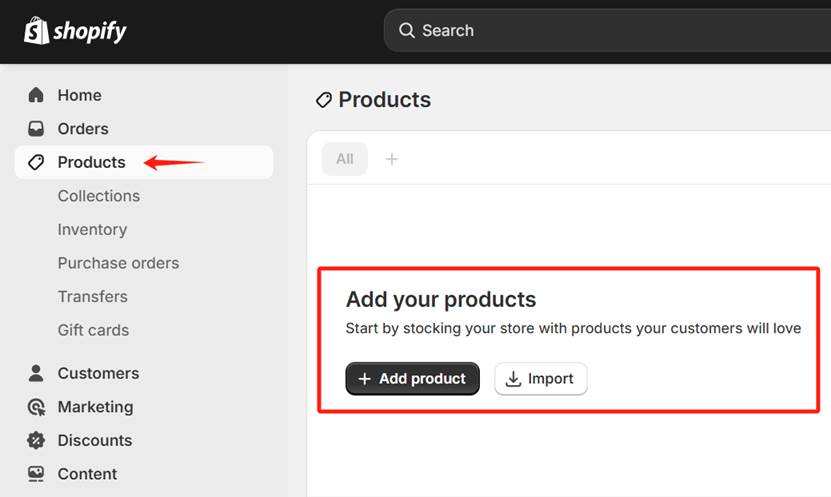
Step 2. Describe the products. Here you need to add a title for the product (e.g., purple wool felt bags and describe it in detail.
Step 3. Under the description, add high-quality images, videos, or 3D models related to the product. Then add other details, including price, product type, inventory, shipping, product weights, tag, and so on.
Step 4. Once you fill in all the necessary information about the product, click “Save” to complete the add.
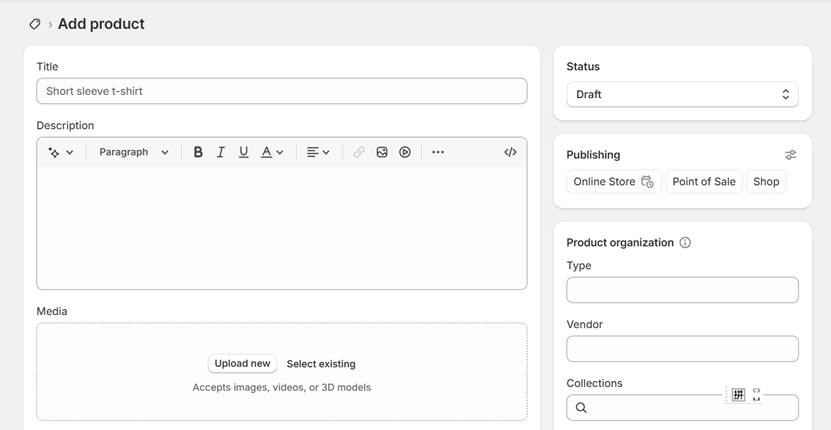
4. Manage Your Orders
If a customer purchases products from your store, you need to manage the orders. Here you can create a draft order to see how Shopify works.
Note: this section will be shown as empty until your store starts receiving orders, and you also need to sign a plan for selling products and accepting orders.
Step 1. Go to the “Order” category and select “Draft”.
Step 2. Click on “Create a draft order” to start crafting orders manually. This step requires you to add products, tags, discounts, and some notes.
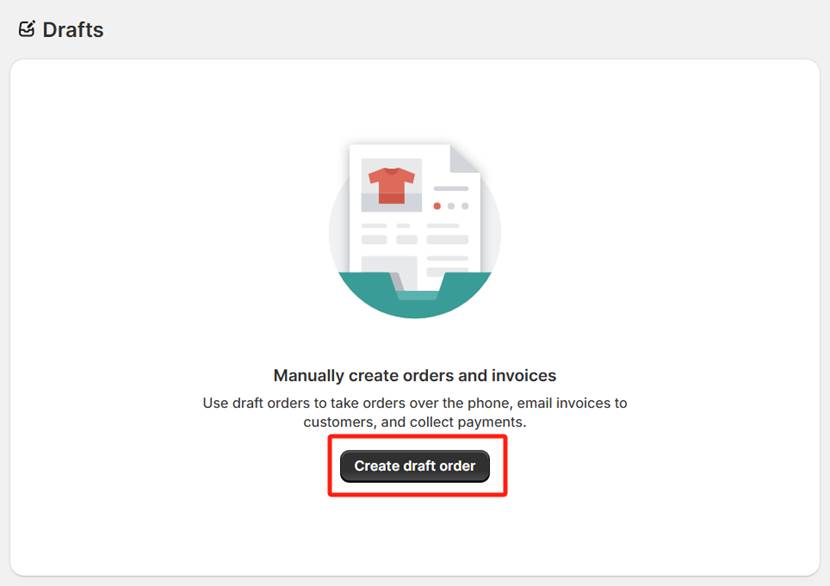
Step 3. Create a customer that you want to place the order for and click “Save”.
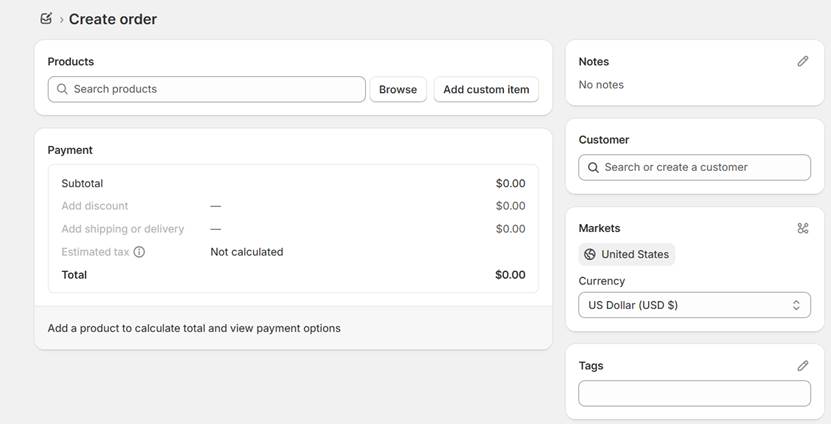
5. Manage Your Customers
You can add new customers manually or import a list of customers you have one already have. Just go to the “Customers” section and click “Add customer” or “Import”, then fill in the detailed information about the customer, including name, email address, phone number, tax settings, etc. To deliver a personalized customer experience, you can also add notes and tags to the customer. Once created, click on “Save”.
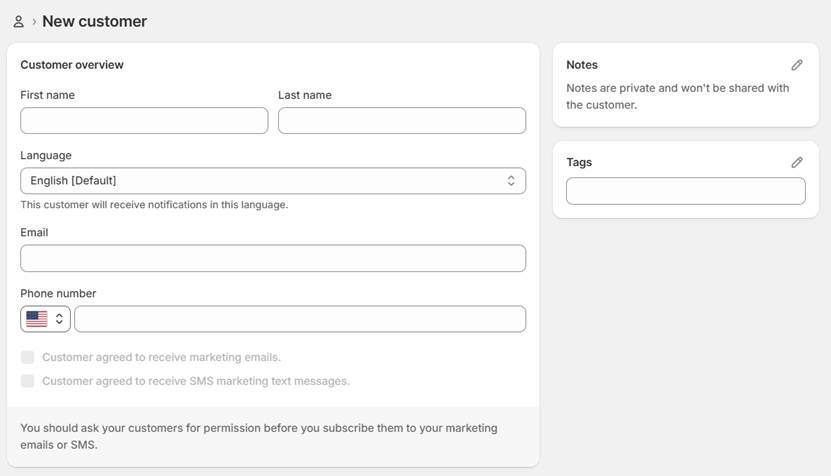
6. Consider Your Marketing Campaigns
Effective marketing campaigns are essential for your business growth. In the “Marketing” section, you can create new marketing campaigns or find all the marketing apps to generate traffic for your store.
Just go to the category and click on “Create campaign”, select the campaign you want to start, like an email campaign, then you’ll be directed to a page with various email campaign templates, choose the most appealing one, and customize it. Besides, Shopify allows you to connect your social media account for marketing campaigns.
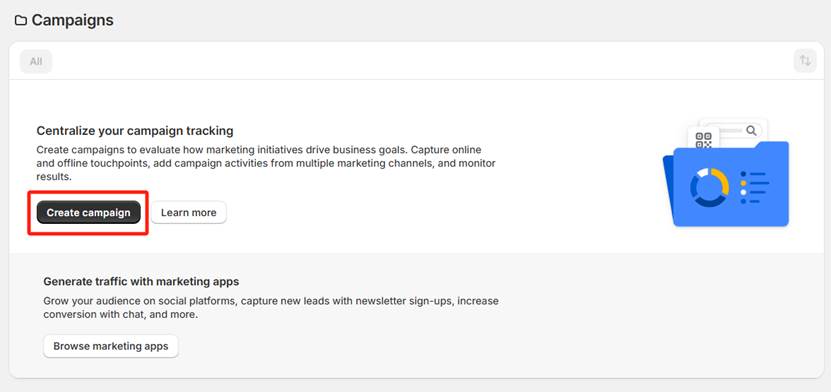
7. Install Apps to Your Shopify Store
As mentioned above, Shopify offers a collection of apps and extensions to add new features. To access it, you can navigate to the “Apps” section, click on “Add”, then you’ll find a list of popular apps with Shopify, click on the “Download” icon, and follow the on-screen prompt to install it on the store. Also, you can search for apps in the box and install them manually.
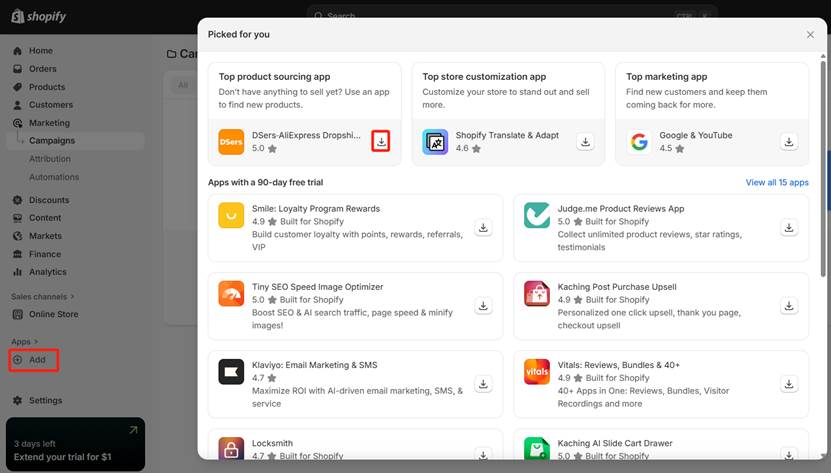
In addition, you may need an expert customer service solution if you are trying to improve response efficiency and reduce operational costs as the business grows. Solvea is the top choice for Shopify businesses. This powerful AI shopping bot delivers 24/7 instant support and human-like resolutions across multiple languages, achieving a 95% response rate and increasing customer satisfaction by 30%. It’s worth having a try.
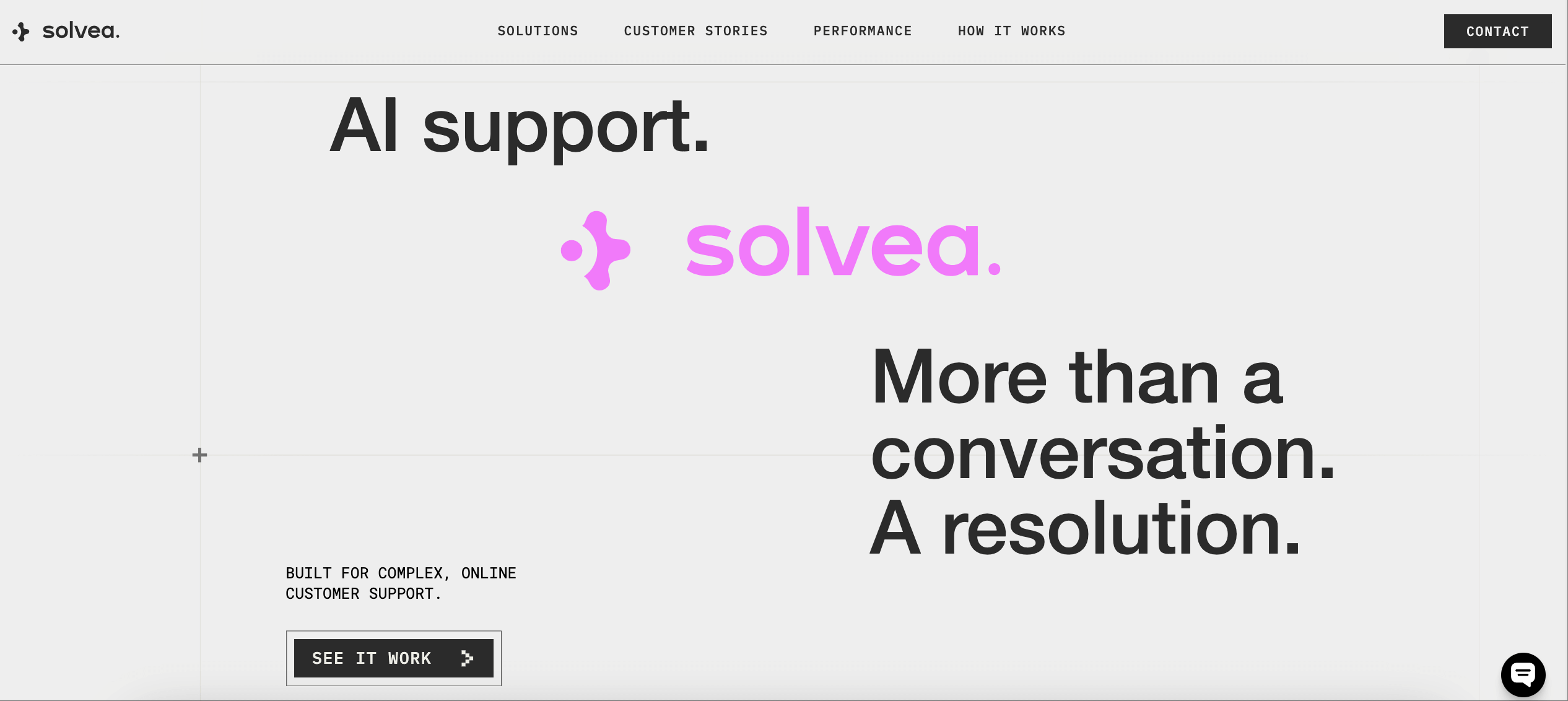
8. Customize Your Shopify Online Store
In the “Online Store” section, you can customize the store theme, add blog posts, and pages. For example, click on the “Theme” option, then you’ll see the “Current Theme” that Shopify chose for you, and click “Customize” if you like it. This will direct you to the “Theme Editor” where you can add or change anything you want to the theme.
Alternatively, you can click on “Import theme” from the upper right corner, visit the theme store, upload a zip file, or connect from GitHub to choose what you like.
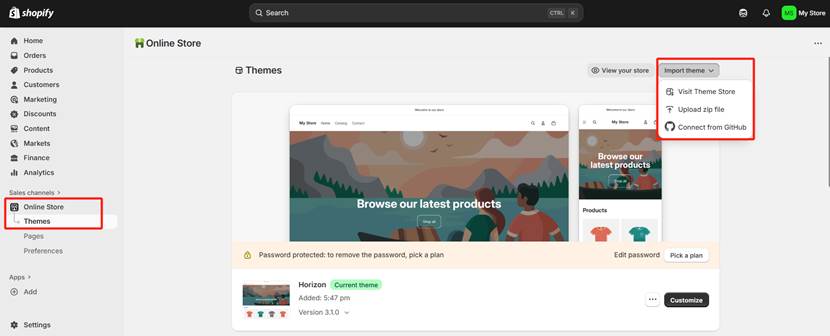
How to Use Shopify for Dropshipping
Dropshipping is a relatively low-risk e-commerce model that eliminates the upfront costs for stock and warehousing. It provides an opportunity for individuals and small businesses who want to make money without managing inventory. Here’s how to start your dropshipping business on Shopify.
Step 1. Build your Shopify store.
Sign up for a Shopify account as discussed above and select a trustworthy theme that matches your niche, then decorate your store.
Step 2. Find and review suppliers that you want to sell their products.
To select qualified suppliers, you can use reputable supplier apps, such as Oberlo and Spocket. Then prioritize them with positive reviews, reliable shipping times, and high-quality product samples.
Step 3. Research these products and import them into the store.
In this step, you need to analyze customer reviews and the sales data of products on platforms like Amazon and AliExpress. Once you find winning products, directly import them into your Shopify store.
Step 4. Optimize product descriptions and listings.
Avoid using the default descriptions of the supplier. You should write a compelling description and use high-quality images. Then set up a competitive yet profitable price, including Shopify subscription fees and marketing costs.
Step 5. Forward the order to its supplier if a customer buys from your store.
When a customer places an order from your store, you need to forward it to the supplier that ships the item. You can streamline the entire process by using the built-in "Automatically fulfill the order's line items" setting on Shopify.
Step 6. Prompt your product and drive traffic into your store.
It’s also important to promote your product and drive traffic using some marketing tools like Facebook Ads, Instagram, and SEO plugins to attract potential shoppers to your store.
How to Use Shopify FAQ
1. How old do you have to be to use Shopify?
You must be at least 18 years old to create and manage your own Shopify store because it is the age of legal capacity to enter a contract with most jurisdictions.
2. How much does it cost to use Shopify?
Shopify offers a 14-day free trial. After this period, the store operates on a monthly subscription model. Its main plans include Basic Shopify ($29/month), Shopify ($79/month), and Advanced Shopify ($299/month). Additionally, the costs may also include transaction fees and app subscriptions.
3. How to use Shop Cash on Shopify?
To use shop cash on Shopify stores, you need to use Shopify POS to select “Cash” as the payment method during checkout. The “Shop Cash” option enables customers to use it on eligible orders within the Shop app.
4. What cannot be sold on Shopify?
According to Shopify’s Acceptable Use Policy, the prohibited items include illegal goods and regulated items, like firearms, tobacco, and certain financial products, counterfeit products, and adult content.
5. Do I need an LLC to sell on Shopify?
No, you don’t need an LLC for selling products on Shopify. You can start a business as a sole proprietor. If your business grows rapidly, it’s highly recommended that you form an LLC because it provides crucial personal liability protection, which separates your personal assets from business debts and legal issues.